How to integrate Microsoft Teams calendar with IOS and Android systems?
Check out our guide to fast and seamless integration.

IPHONE
--------------------------------------------------------------------------------------------------------------------------------------
1. Log in to the Outlook website https://outlook.live.com/owa/ with your email address.
2. Go to "Settings."
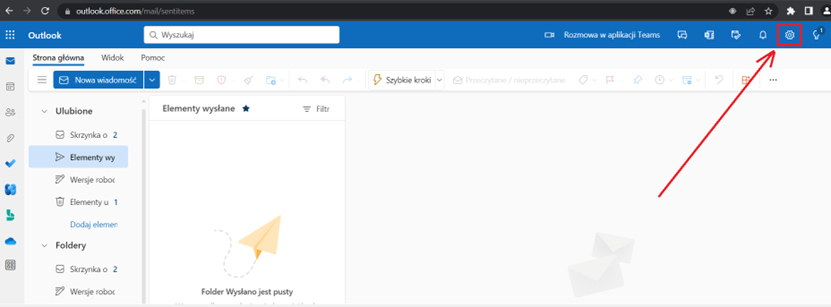
3. Click on the tab "View all Outlook settings."
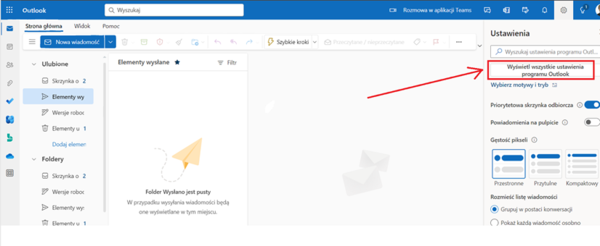
4. Choose "Calendar" and then "Shared calendars." Under "Publish a calendar," select "Choose a calendar" and pick the calendar you want to share. Choose permissions as "Can view all details," then click "Publish." This will generate links, and you need to copy the link (by left-clicking on it) with the .ics extension.

5. Transfer the copied link to your iPhone. You can do this, for example, by creating a new email message and pasting the link into the text field. Then, send the email (you will have an email with the link in the drafts folder). Log in to your Outlook email through the browser on your iPhone and copy the link.
6. Go to "Calendar" on your iPhone, click on "Calendars," then "Add Calendar" and select "Add Subscribed Calendar." Paste the link and confirm by clicking "Add."
7. Check the calendar on your phone.
ANDROID
--------------------------------------------------------------------------------------------------------------------------------------
Solution nr 1
1.Open "Settings" on your Android phone
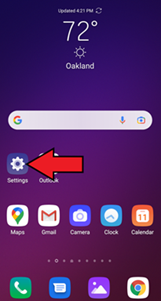
2. Choose the "General" tab in the Settings.
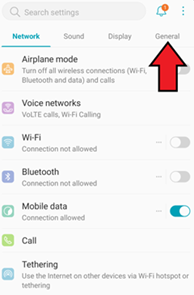
3. Select "Accounts" in the "General" section.
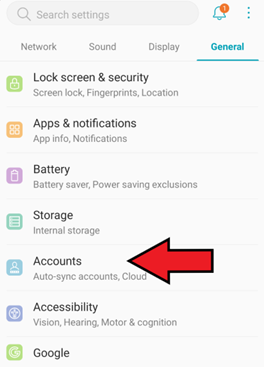
4. Click on "Auto-sync accounts."

5. If prompted to enable auto-sync, click "ENABLE."
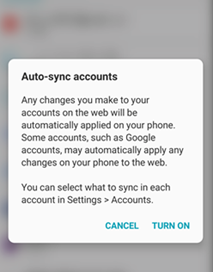
6. Open the Outlook app (log in to your account).
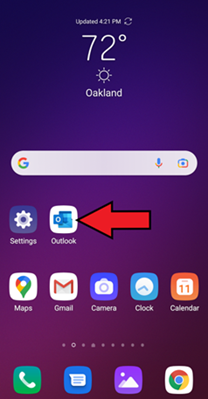
7. Click on the Office suite icon in the Outlook app.
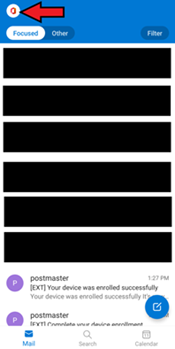
8. Click on the gear icon "Settings" below.
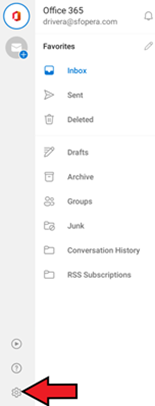
9. Choose your account (for example, sfopera.com in the picture).
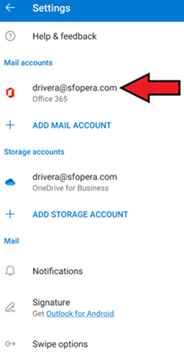
10. Click on the "Sync contacts" and/or "Sync calendar" button.
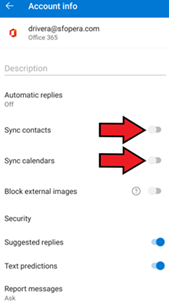
11. Check the calendar on your phone.
Source ANDROID: Sfopera
Solution nr 2
1. Go to "Widgets."
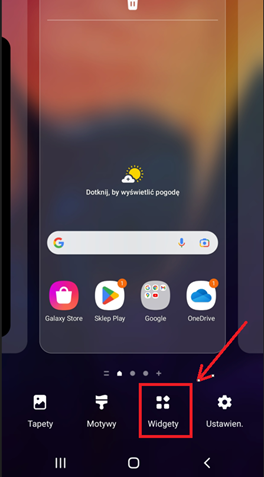
2. Choose Outlook.
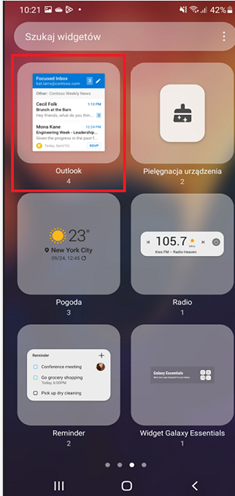
3. Select the calendar, then "Add widget."
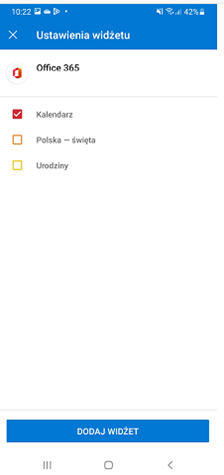
4. Click "Add."
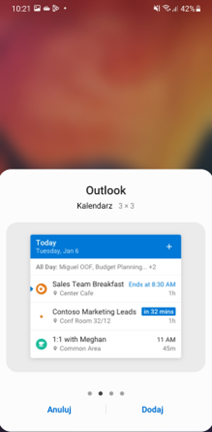
Note:
The calendar only retrieves meetings from Microsoft Teams.
Author: Marcin Matecki





